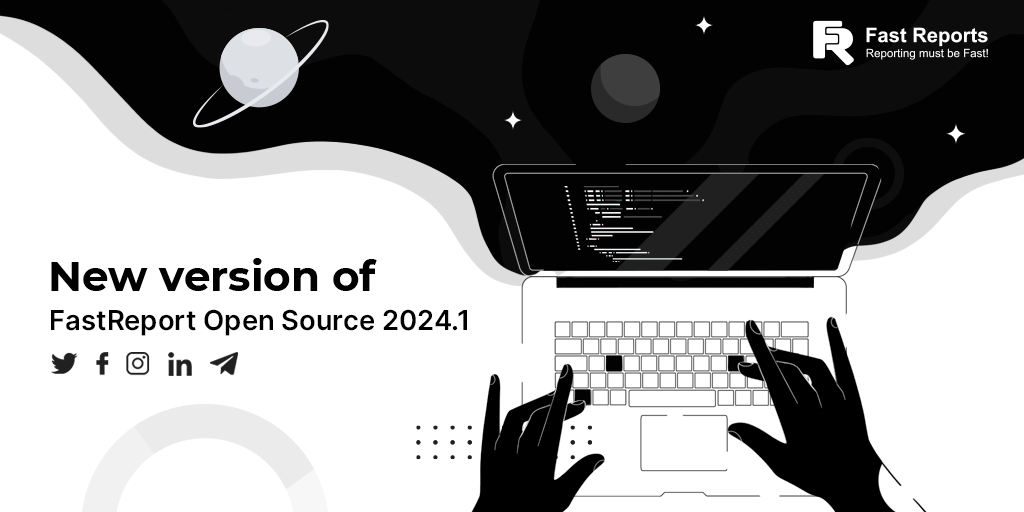FastReport Open Source 2026.1
Full list of changes [Engine] + added the ability to select encoding when connecting to an XML database; + added support for asynchronous requests in database connectors; * supplemented the description of the IsNull function; - fixed an assembly loading error when compiling a report script; - fixed an error with parameter values being reset to zero when setting them using the SetParameterValue() method; - fixed an error with printing table rows and columns with the Printable property disabled; [Designer] + added support for horizontal scrolling gestures in the designer and report preview windows; + added support for the Ctrl key To select multiple objects in the designer (previously, the Shift key was used); + added a setting for displaying extended information about the object's position in the designer; + added an alternative grid (Alt + mouse) in the designer; + added scaling of objects relative to their own center (Shift + corner handles); + added transferring fields using ...